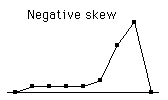: Calculate temporal, spatial, and zonal means of outgoing
longwave radiation data over eastern North America for the time period 1980-1999.
| Locate Dataset and Variable |
- Select the "Datasets by Catagory" link in the blue banner on the Data Library page.
- Click on the "Cloud Characteristics and Radiation Budget" link.
- Select the
NOAA NCEP CPC GLOBAL dataset.
- Select the "monthly" link under the Datasets and Variables subheading.
- Choose the "outgoing longwave radiation" link, again located under the Datasets and Variables subheading.
CHECK
|
| Select Temporal and Spatial Domains |
-
Click on the "Data Selection" link in the function bar.
- Enter the text 70W to 90W, 20N to 60N, and Jan 1980 to Dec 1999 in the appropriate text boxes.
- Press the Restrict Ranges button and then the Stop Selecting button.
CHECK
|
| Calculate Temporal Average |
- Click on the "Filters" link in the function bar.
- Select the Average over "T" command.
CHECK EXPERT
This operation computes a temporal mean of the data by calculating the mean at each spatial grid point over the time range.
*NOTE: In the filters menu, it is possible to average over mutiple variables. Make sure you have averaged over T only.
- Scroll down to the Grids subheading.
Notice there is no longer a time grid and the only independent variables remaining are longitude and latitude.
|
| View Temporal Average |
- To see your results, choose the viewer with coasts drawn. CHECK
Temporal Average of Outgoing Longwave Radiation at 70W-90W, 20N-60N for Jan 1980 - Dec 1999


|
| Calculate Zonal Average |
- Click on the right most link in the blue source bar to exit the viewer.
- Select the link to the left of the [ T ] 0.0 average box in the source bar. CHECK
This operation will undo the temporal average.
- Click on the "Filters" link in the function bar.
- Select the Average over "X" command.
CHECK EXPERT
This function computes a zonal mean of the data as a function of time and latitude.
- Scroll down to the Grids subheading.
Notice there is no longer a longitude grid and the only independent variables remaining are latitude and time.
|
| View Zonal Average |
- To see your results, select the color viewer. CHECK
The image should resemble a stack of thin horizontal lines, with red colors to the left and green colors to the right. The data is easier to visualize if the axes are reversed.
- Locate the three pull down menus underneath the color bar.
- Change the item in the first menu from Latitude to Time and change the item in the second menu from Time to Latitude.
- Select the Redraw button. CHECK
Zonal Average of Outgoing Longwave Radiation at 70W-90W, 20N-60N for Jan 1980 - Dec 1999


|
| Calculate Spatial Average |
- Click on the right most link in the blue source bar to exit the viewer.
- Select the link to the left of the [ X ] 0.0 average box in the source bar. CHECK
This operation will undo the [ X ] average command.
- Click on the "Filters" link in the function bar.
- Select the Average over "XY" command.
CHECK EXPERT
This function computes a spatial mean. For each month, the outgoing longwave radiation data at each spatial grid point is averaged together to generate one value.
*NOTE: Make sure to select the combined "XY" in the filters menu. Multiple variable selections are located to the right of the individual variables in the filters menu.
- Scroll down to the Grids subheading.
Notice that the only independent variable remaining is time.
|
| View Spatial Average |
- To see your results, select the time series viewer. CHECK
Spatial Average of Outgoing Longwave Radiation at 70W-90W, 20N-60N for Jan 1980 - Dec 1999

|